Integrating Cal.com with Your TalkForce AI Voice Assistant
Cal.com is a powerful scheduling tool that integrates seamlessly with your AI voice assistant/agent. Here's why this integration is beneficial for your small business:
-
1. Automated Appointment Booking
Your AI agent can directly schedule appointments in your calendar, reducing manual work.
-
2. 24/7 Availability
Customers can book appointments anytime, even outside business hours.
-
3. Reduced No-shows
Automatic reminders and easy rescheduling options help decrease missed appointments.
-
4. Integration with Multiple Calendars
Cal.com works with Google Calendar, Office 365, and others, centralizing your scheduling.
-
5. Professional Image
Provides a streamlined, professional booking experience for your clients.
-
6. Time Zone Management
Automatically handles different time zones, preventing scheduling conflicts.
Benefits of AI Voice Assistant + Cal.com Integration
- Efficient Lead Capture: The AI can qualify leads and immediately schedule follow-ups or consultations.
- Improved Customer Service: Quick and easy appointment scheduling enhances customer satisfaction.
- Increased Productivity: Automates the time-consuming task of managing appointments.
- Flexibility: Easily update your availability, and the AI will always have the most current information.
- Data Insights: Gain valuable insights into booking patterns and customer preferences.
Step-by-Step Setup Guide
- 1.Sign Up for Cal.com:
- Visit
cal.com
- Click "Sign Up"
- Choose your plan (there's a free option available)
- Complete the registration process
- Visit
- 2.Set Up Your Cal.com Account:
- Log in to your new Cal.com account
- Create your event types (e.g., "30-minute consultation", "1-hour appointment")
- Set your availability hours
- 3.Integrate with Your Existing Calendar:
- In Cal.com, go to "Integrations"
- Select your calendar provider (e.g., Google Calendar, Office 365)
- Follow the prompts to connect your calendar
- 4.Customize Your Booking Page:
- Personalize your Cal.com booking page with your business name and logo
- Add any necessary booking questions or forms
- 5.Generate Your Booking Link:
- In Cal.com, find your personalized booking link
- This is the link your AI voice assistant will use to schedule appointments
- 6.Configure Your AI Voice Assistant:
- Contact us via email or phone
- Provide us with your Cal.com booking link
- Work with us to configure the AI to use this link for scheduling
- 7.Test the Integration:
- Make a test call to your AI voice assistant
- Request to book an appointment
- Verify that the appointment appears correctly in your calendar
- 8.Train Your Team:
- Familiarize your team with the new booking process
- Ensure they know how to manage appointments through Cal.com
- 9.Inform Your Customers:
- Update your website and other materials to inform customers they can now book appointments through your AI voice assistant
How to Get Cal.com API Key and Meeting ID
- Step 1: Obtain API Key
- API Section: In the settings, find the section labeled "API" or "Developer".
- Generate API Key: Click on the button to generate a new API key. Copy this key as you will need it for API requests.
- Step 2: Create or Retrieve Meeting ID
- Create Event Type: Navigate to the "Event Types" section and create a new event type if you haven’t already.
- Copy Meeting ID: In the URL of your event type, locate the numbers after "event-types". This number is your meeting ID. For example, in the URL https://app.cal.com/event-types/863665?tabName=setup, 863665 is the meeting ID.
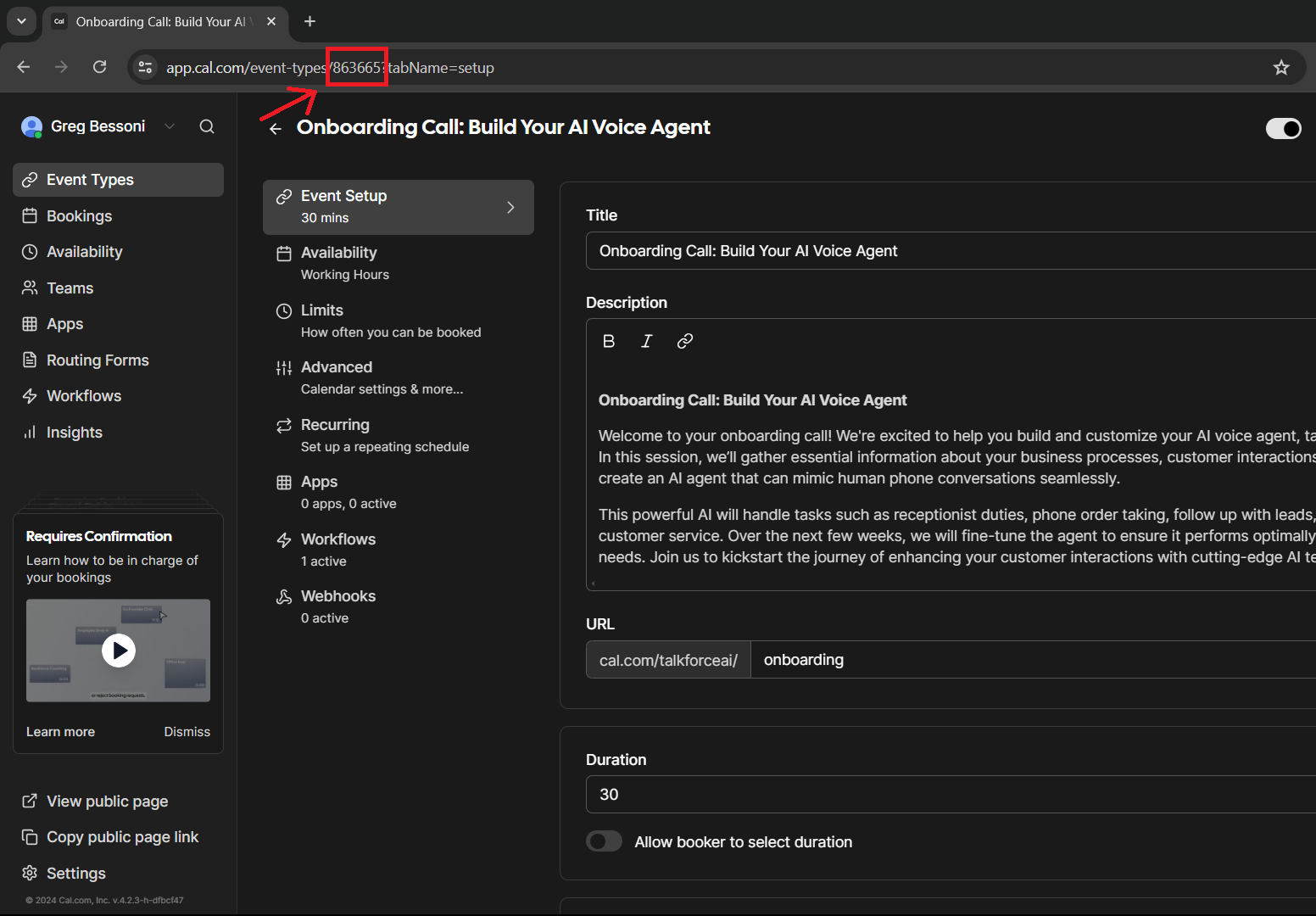
Best Practices
- Regularly update your availability in Cal.com to ensure accuracy.
- Use buffer times between appointments to prevent overbooking.
- Customize your booking questions to gather necessary information upfront.
- Regularly review your booking data for insights and optimization opportunities.
Conclusion
By following these steps and integrating Cal.com with your AI voice assistant, you'll streamline your appointment booking process, improve customer service, and free up valuable time to focus on growing your business.
